There’s nothing that catches my eye more when I’m scrolling through my RSS feed or BuzzFeed than a fresh list of “life hacks.” What could be better than simple tweaks and adjustments that make life easier? Here are a few tips and tricks for ProPresenter that are really easy to do and work wonders for your media setup.
1. Change Countdown Times
Most of the countdowns that are available for download are five minutes long. But what if you’re looking for something shorter? Our team recently decided to trim down our countdowns on Sundays to only three minutes. This is easily done by opening the Media Cue Inspector for the countdown and selecting a new “in” marker on the three minute mark.
2. Use Shapes For Better Visibility On Lighter Backgrounds
Lyrics not quite showing up over a light background? It’s super easy inside the Slide Editor to add a box on your slides that will make your text pop. In this example, I used the color picker to select a hue that would compliment the background. I also turned down the opacity of the shape to make it feel a bit more natural.
3. Alt+Enter
One of my favorite shortcuts in ProPresenter is using Alt+Enter to split a segment of text into two slides. This is great when SongSelect imports slides with 8-10 lines. Once inside the Song Editor, click the spot in the lyrics where you’d it like to split, then use this keyboard shortcut. The newly created slide will even keep the same labeling. You’ll thank me for this one.
4. Fake Widescreen
Your church’s projector may not have widescreen (16:9) functionality, but you can get the look by simply shortening your output in ProPresenter’s Display Preferences. For example, if your projector’s resolution is 1280×1024, you would keep your width at 1280 pixels, but change your height to 720 pixels. Or if your projector’s native resolution is 1024×768, you would keep your width at 1024 and adjust your height to 576. The key is to stay aligned with the 16:9 ratio to avoid distortion. While this will not produce true “HD” results, you’ll be able to properly project content that has been created for widescreen (which is pretty much everything these days).
5. Import Keynote/PowerPoint As Images
Many pastors choose to create their own sermon slides in Keynote or Powerpoint. Rather than running other presentation software alongside ProPresenter for their message, I’ve found it much easier to import jpeg copies that I’ve exported from PowerPoint/Keynote. This has also worked well for ensuring that slides are uniform across multiple campuses. Yes, you will lose any slide animation with this. (But, hey—that might not be a bad thing!)
Have you tried any of these “ProPresenter hacks” before?
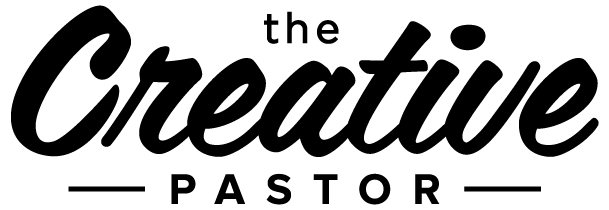


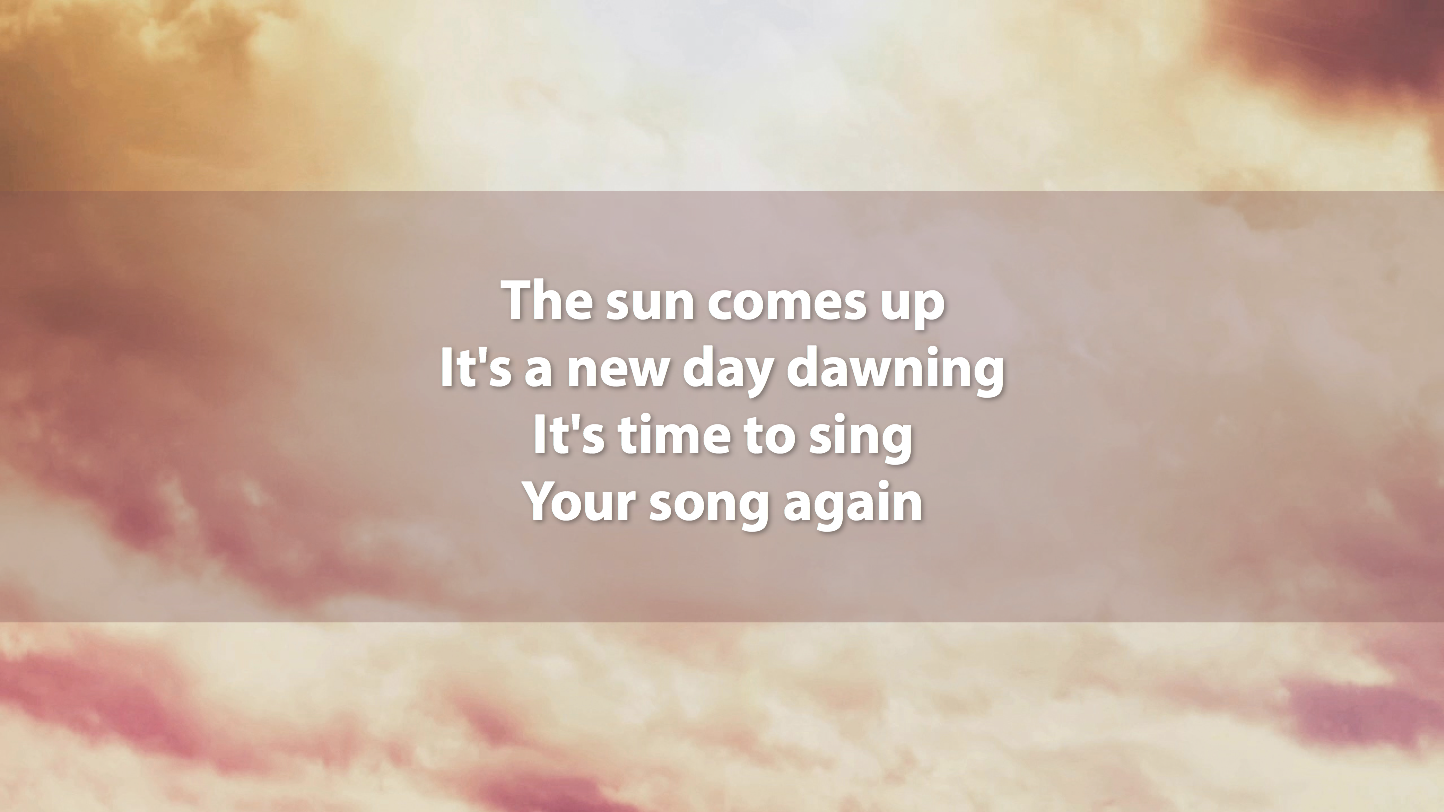
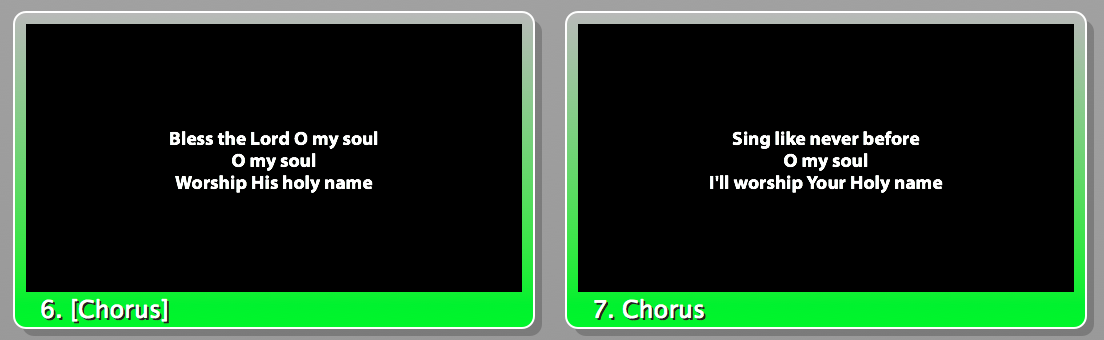
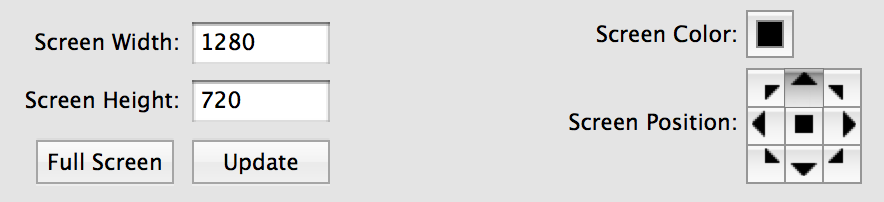
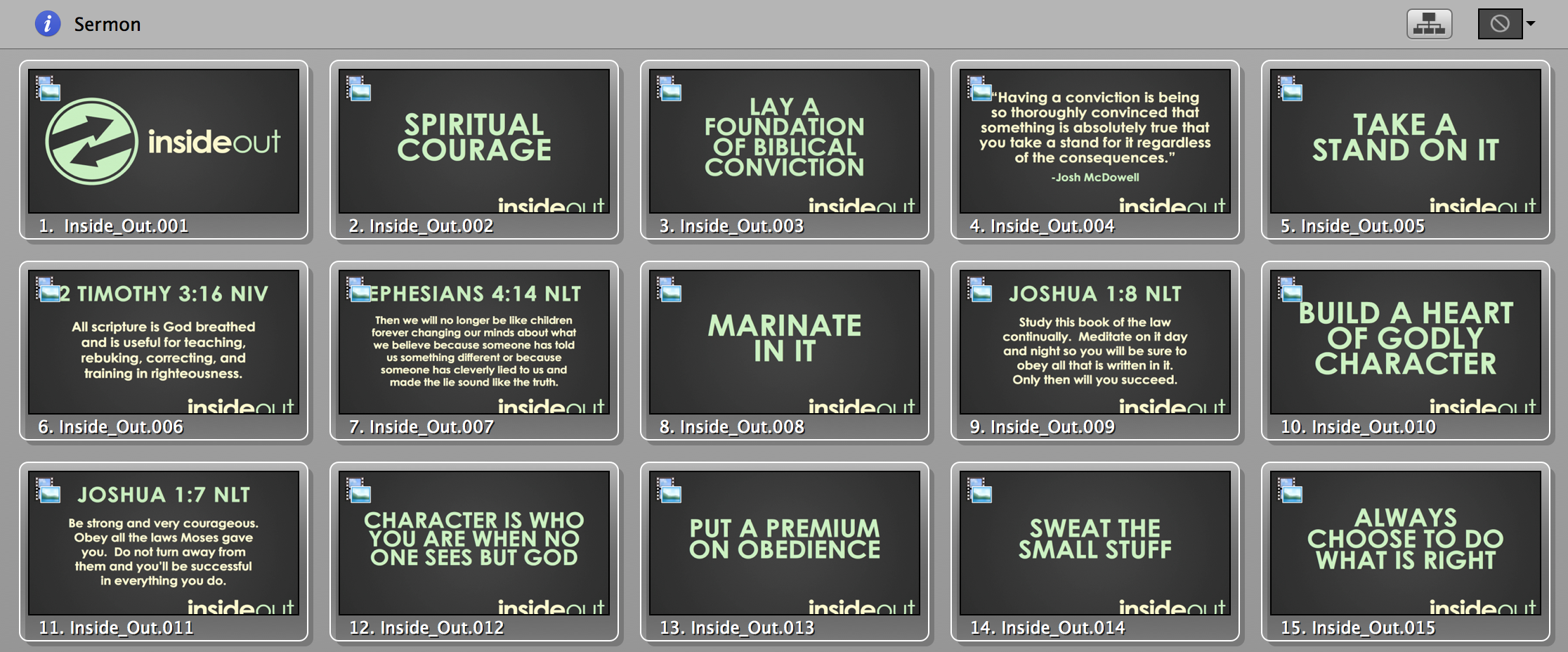
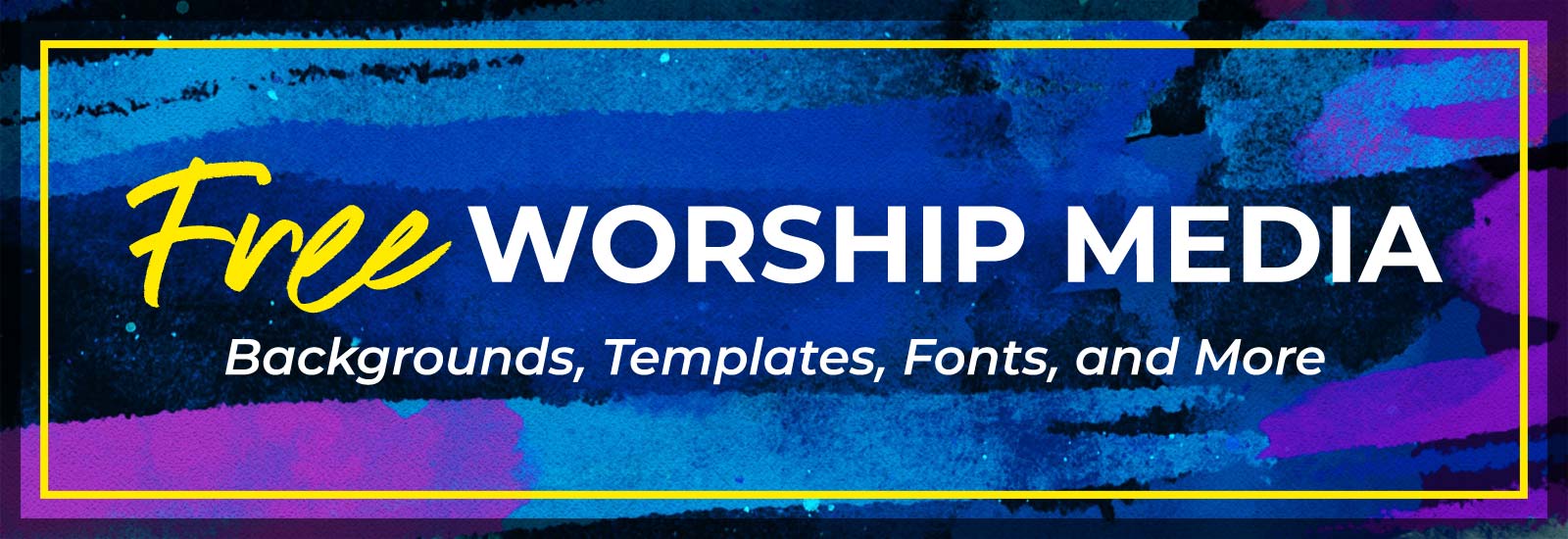
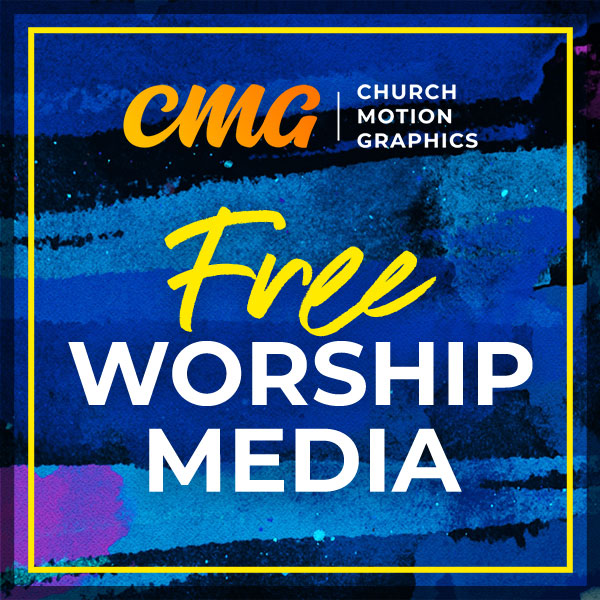
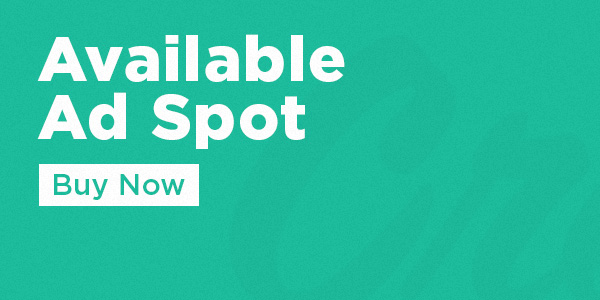




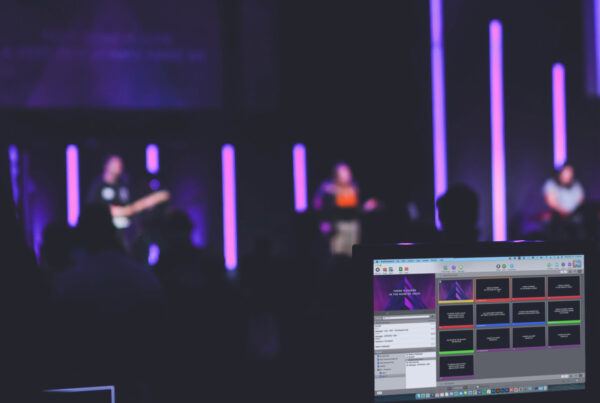
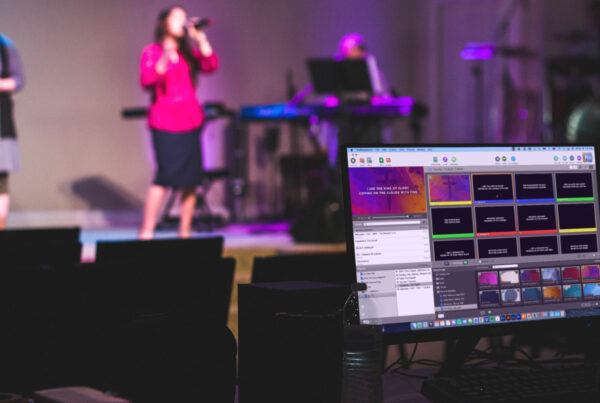
Alt+Enter – Thank You!!!
Amen brother
the Alt+Enter trick didnt work for me
That’s strange. What kind of setup do you have?
Same… I have a mac. What would that be on a mac?
Option + Enter
Try Option + Shift + Enter. That’s what I usually do.
This did not work for us either, we are using version 5. Can you tell me how to get to the, “Song Editor” maybe I am not doing it correctly. The manual has nothing called, “Song Editor” that I can find. I am new to this program. Thanks.
We have a new iMac computer. How do I get a PPT to go into ProPresenter on this computer?
You can run PowerPoint alongside ProPresenter, but I personally prefer to export my PowerPoint/Keynote slides as jpegs, then bring them into a ProPresenter presentation.
you have to be in “edit” mode. not “quick edit.” also make sure your cursor is set in the correct spot.
If you are using a MAC it is OPTION + ENTER (return)
If you’re using a Mac, it is Option + Enter.
I think alt+enter is the Mac shortcut while CTRL+Enter is the Windows shortcut. Hope that helps!
Make sure you are in the slide edit mode, place your cursor where in the spot within the paragraph where you would like to split into a new slide, THEN press alt+enter.
Alt+Enter is for the pc version……Option+Enter on the Mac
Here in Germany the shortcut is Ctrl + Enter (Strg + ENTER) for PC. Thanks for the great tips.
Yep… thanks for #3. Pumped about that one!
I never thought about doing #2 for song slides! We are using the colored text box for the sermon notes in this series… I should definitely try it for song lyrics because I know there are some slides that are just hard to read from.
Wow, thanks for the hacks. I’m definitely trying them out.
#2! So excited to try it! I’ve been looking for new things, and this has so much potential for awesome!
Number 3!!!!!!! I’ve been using ProPresenter for 4-5 years constantly, and I never knew this trick was around. Talk about the #1 time saving feature ever!
As for #2, I like the idea of using shapes, but I still think it’s a little more efficient to setup text shadowing that will look good on all the backgrounds.
Seriously though, #3. I’m thanking you for that one!
#3 makes you a gypsy! Thank you! What a time saving shortcut. Anyone know a shortcut to hide text on a slide (the way holding option/alt will hide backgrounds)? It’s not a ridiculously necessary shortcut, but there are some moments where it would come in handy.
If you’ve got a Mac:
[1] Go to System Preferences.
[2] Go to the Keyboard control panel.
[3] Hit the “Shortcuts” tab on top.
[4] Pick “App Shortcuts” from the left list of things.
[5] Create a new shortcut (hit the + button).
[6] The application is ProPresenter, the menu title is “Clear Slide”; for the keypress I use command-P, since I’m not gonna print anything out of ProPresenter anyway.
Slightly complicated but there you go: Free keypress!
For everyone chiming in about not knowing about #3, you can also use Option-Shift-Return (Or Control-Shift-Enter if you’re on a PC) to push text from one slide into the first text box of the next slide. Also, I included all of the keyboard shortcuts for ProPresenter on the lat three pages of our users guide (I work for Renewed Vision, by the way), which you can find here: http://www.renewedvision.com/downloads/pro5userguide.pdf. Once you learn the keyboard shortcuts for a lot of the common actions (Control-E to open the Editor), you’ll be able to fly through ProPresenter much faster!
Hi Chris —
I was wondering if ProPresenter had any plans to fully incorporate importing Keynote and PowerPoint presentations — including all transitions and videos — it seems that instead of making each transition a seperate still, if each transition was in fact made a seperate video it could capture all transition movements, whether they were dissolves, fades, wipes, flying in, animations, etc. Also I fit contains a movie or movies, the same would apply (a click would start a new movie to be played). I know I’ve just made it seem simple, but as an AV tech (who is also somewhat of a tech geek) who sees many possibilities here, the potential makes me anxious for these concepts to be incorporated. Or even if PoPresenter could load in the PPT and Kynt presentations and have them be triggered and played seamlessly thru ProPresenter as if it was within ProPresenter, AV life gets more interesting! :-). Perhaps this is a question for ProPresenter’s “Contact” page so I will post it there as well, but thank you for your time and for your part in bringing ProPresenter to everyone! :-)
One trick I use all the time is holding the option key when clicking to disable a background change tied to a slide. Handy when the worship leader changes the feel of the song on the fly and that planned background no longer seems to fit.
Yes Josh. Have you ever found the opposite though? Meaning the worship leader doesn’t start the next line, but the background tied to the text would be perfect for where the mood is going? I haven’t found a way to do that yet by shortcut (I know there are multiple other solutions to that but this would be simpler).
Great ideas, will definitely be trying these out. Thanks guys!
No. 2 is something I have always done in Keynote, but now after we started running PP4, I can’t seem to find a way to turn down the opacity. Where is that option located?
We currently have been using a text box as a lower third with lyrics keyed over our camera shots (similar to #2 but with live cameras)
Our only issue is the Clear All command no longer clears the color text box so we occasionally are accidentally putting up just the black bar.
I thought of changing the screen color (in preferences) to a dark gray with just enough difference to notice the black bar. However, I’m afraid it may mess with our key. Anyone know if this will mess things up?
Alt+Enter = brilliant!!!
At my church, we introduced a triple-wide powerpoint template for our Pastors to use, where they have creative freedom to designs their slides. We did this to take full advantage of the ProPresenter+Matrox TripleHead set-up, but it has other drawbacks in that we have to import as background images/point to Hot folder of images and then recreate a Presentation with each slide assigned an individual background…
Only problem is the Stage Foldback projector/screen doesn’t show anything useful during the sermon…
#5 – using images for sermon that will also project to Stage DISPLAY- we have succesfully tricked Pro5 into projecting our jpg stills to our stage display ( once you set up your system for multiple monitor OUTS (double or triple head to go) – trick is you have to drag each slide in as a chord chart for that existing jpg. – Ctrl+E for editor – then click that tab upper right (next to font settings etc) that looks like a clipboard – drag each slide over into the box for chord chart. IMPORTANT NOT to drag into box for chord chart on the presentation settings or whatever you drag in will become the song’s GLOBAL chord chart image for all sermon slides. TRY IT- WORKS FOR US! WE LOVE PRO5! CBC BULVERDE
Sorry for being late to the party on this one but I was checking out another article you recently posted and saw this in the sidebar.
Great post!
I’ll add that I’ve done #2 to our Scripture slides as we use a serif font. That way no matter what the background is the scripture is legible. Also for our CCLI information on the last slide.
I also have a dark background template and a light background template. The light background template has the background colored white and the text black with no drop shadow or outline. I was worried at first because I thought the white would overrun any motion we put but it does not.
regarding the 3rd hack, how about for Mac? Apple symbol + Enter?
thank you!
That’s right, Jan!
Thanks! I only knew of the last hack- we import as images since our PowerPoints never seem to import correctly anyway. It’s easy and we run into fewer issues. Can’t wait to use the rest of the hacks!
Question. We are about to move into stage display for worship team confidence monitor and also pastor visual. . We’ve been importing jogs for multiple uses.. Like shared images for video editors for sermon online.. However.. it is my understanding that the slides will not show as part of stage display .. anyone have a work around? Now I have to go back to creating two sets of graphics? ? Help much appreciated. PROPRESENTER5.
Hey Kendall, really appreciate this site, you have got some great stuff here. One of the things we have implemented here is using an outline of the words for the songs. It works despite how busy the background image is. We use white text and an opposing color for the outline, usually black. Sometimes we use different colors for the outline to indicate if the Song Leader or Men, or Women are singing that part. In Power Point Mac it called the glow option, in Power Point Windows it is outline ( but the 2 don’t mix will if both computers working on same slides ). In Pro Presenter it is just outline, I usually go with a 8 or 10pt on ProPresenter and about 25% on Power Point. Keynote I have not sorted it out yet.
We are just getting into using big technology, ProPresenter and Wirecast, any more insights you have would be great!! Thanks for everything!
And here I was thinking we were in the stone age for importing our pastor’s Keynote presentations as images. Go figure. I do like these others though!
On #2, how do I get the rectangle on to each slide of the song? The ever handy Apply All doesn’t want to do that one.
Here’s my favorite (other than alt+enter which everyone needs to use starting yesterday). In Pro5 for the mac, you can do transparent video. Just create the video as a ProRes 4444 file and save it as is.
How is that helpful? What if you create a click track and do hand-drawn lyrics that come in exactly at the right time? Awesome.
Additionally, you can choose a generic background and possibly change it on the fly because the background is seen through the transparent foreground video. The possibilities are limitless, but it’s something I discovered and we use every week.
Can anyone help me?
So I have this problem, there is like a dropout shadow in every text I have, I already tried turning of the shadow option and the outline option but that outline or shadow is still there. all I want is a plane white text.
And thanks for the hacks! really helpful.
#5 – using images for sermon that will also project to Stage DISPLAY- we have succesfully tricked Pro5 into projecting our jpg stills to our stage display ( once you set up your system for multiple monitor OUTS (double or triple head to go) – trick is you have to drag each slide in as a chord chart for that existing jpg. – Ctrl+E for editor – then click that tab upper right (next to font settings etc) that looks like a clipboard – drag each slide over into the box for chord chart. IMPORTANT NOT to drag into box for chord chart on the presentation settings or whatever you drag in will become the song’s GLOBAL chord chart image for all sermon slides. TRY IT- WORKS FOR US! WE LOVE PRO5! CBC BULVERDE
#3 just made my day!!!!! Just getting ready to go to ProPresenter from Easy Worship and couldn’t find this in the documentation until it was mentioned it’s in the list of keyboard shortcuts at the end of the manual. For me this is the MOST IMPORTANT command!!! Thank you!!!
Someone asked about hiding text on a slide. Not quite the same, but here is something I needed recently and maybe it will help someone else (or there is an easier way to do it).
Our setup is a projected image for the congregation and two monitors for the folks on the platform. We needed to be able to remind the choir that a solo was coming up, or there was a key change about to occur or the next phrase had a rest on beat one coming up. I found that if you have, for example, white lettering on black background (yes, we keep this rather simple), then I put those notes in black text. Black text on black background. But since the monitors for the choir displays any text on the slide (regardless of size or coloring), it displays the notes on the choir display and not on the congregation display. Of course, it does take up space, and you have to be careful not to put up too much info or it affects the amount of text on the choir monitors, but it works for us…
As a shortcut, if a keychange is coming up, the choir text might show
Alive, Forever Amen (^) with the key change shown as “^” (do key changes ever go down?)…
or
(sopranos only coming up)
Hallelujah… Halleljuah…
Hopefully no one sings the info in parentheses!
If there’s a better way, I’d love to know…
#5 Imports a low-res version of the jpeg files which shows terribly on my HD projector. I’ve had to manually go to the external programs and export them as a high quality png files.
i want ask about number 5. Import Keynote/PowerPoint As Images. i had problems sometime our pastor or guset pastor wants to show the power point slide. they want to show the animation so basicly they don’t want Flattern the image. can you help me to solve the problem. so i need is powerpoint can show to my projector ( with animation can work normally)i use imac 2013 with propresenter 5, black magic ultra studio express to video mixer , and i use usb to dvi ( for stage display). and sometime our pastor need to show or demo our webpage to audience. thanks before
We use lower third words overlaid on our production as well. I am currently looking for some great HD backgrounds for lower third words. Does anyone have any good suggestions to look?
New to pro presenter and having an issue with video freezing (skipping) any suggestions? Already run through all of the Google sites with negative results.
A “well duh!” kinda response – but have you carefully examined the minimum system requirements for Pro 5? We used EW before & it requires less from a computer than Pro 5. We had to upgrade the computer to use this software.
Any one who got an idea on how to play audio (MP3) not only in one slide but for the whole song, from start to finish. I know to incorporate the audio/video per slides but I what we need is the whole song (MP3) should play from slides 1 to the last slides just like in karaoke version.
You can put audio on a prop or play it from the audio playlist. Either way, it will play the whole song instead of just for the first slide.
You can also import PowerPoint slides as editable slides by choosing a different option in the import window. This is great when the speaker misspells or leaves out a word because you can fix it on the fly!
How do you import Powerpoints as editable?
Alt-Enter… mind blown!!!
How do I get the backgrounds to bleed into one another until the previous one disappears? This was a feature available in MediaShout. I can’t find a tutorial that even mentions it. I hate the blunt cut from one background to the next. Also, I want to do #2 but I don’t understand what you did and how you did it.
Thank you for the Keynote suggestion, saving them as jpeg is SO MUCH EASIER!
propresenter 6 how to move prop image behind lyric slides?
Hi Kendall Conner,
My Name is Charles, I am an AV junkie at our church (Agapè) In Namibia, I mostly handle the sound but was asked to do video yesterday, in our video and background bin we had a whole lot of thumbnails, I had to toggle the screen button on pro to switch from what was displayed to VLC for a media file that pro did not want to display, ( I suppose format related issues) problem is when I toggled back to pro ALL our thumbnails were gone, the items are still there as you can see them in list view but not in thumbnail view. Don’t know what I did wrong HELP please…
thank you, kind regards,
Charles
setup is IMac, and Pro5
For my 5 upgrade the alt + enter seems to have changed to Control + Enter
Bro Kendall I juist purchased Pro-Presenter6 and I cannot figure out how to show what’s in my output window for the audience on the wireless projected screen. Instead of the audience seeing just the finished template,they are seeing everything on my computer, the template groups the entire workflow. How can I project only what I put up in the output window?
Hi Dion, the best way to get answers on really specific questions like this is to ask them in this Facebook group –
https://www.facebook.com/groups/VisualChurchMedia/
Why not just edit the song as you import it from song select? As I’m importing a song, I click on the edit button make the changes to how its displayed there & then click the Import button. It comes into PP already formatted.
Good idea, Chris!
Not sure it hasn’t been mentioned already, but I found it helpful to set the page size in PowerPoint to 26.67×15 inches to get the JPEG output at 1920×1080 resolution. PowerPoint seems to export at 72 dpi.
Kendall,
I know this post is 4 years old but I just found it and these are some great tips. The opaque box for lyrics is a great tip, especially for some of the aged eyes in our congregation. Thanks.
– Steve
We use PowerPoint for live lower thirds with our ATEM broadcast production switcher. We have an app called SimpleSupers.com that gives PowerPoint key and fill outputs for our switcher. It’s a windows app that generates an alpha channel so we can use PowerPoint as our CG and have full animation capabilities with full transparency. So we have shimmers, rotating logos, etc on our lower thirds, scripture and worship slides. It keys up using the DSK and adds great production value, and is inexpensive.
Hey there, so I love your list of Top 5, however, I have a question concerning #5. My team has done this numerous times but we regularly run into a problem. Once we import the JPGS (made from a PowerPoint file) all the images are renamed and imported imported but they import out of numerical order. For example, we recently imported 70 JPGS into ProPresenter (all the images were labled “Slide01” – “Slide 70”) and they all imported but they were renamed so they were imported out of order. Due to this, my team has to place them in order. This can be a very difficult task since ProPresenter renamed each slide as well. Have you seen this problem?
Same issue – multiple times… Would love to see more discussion on this one
Alt Enter . . . I am forever in your debt!
Hi, once you import the powerpoint as jpeg files, then I lose the ability for them to show on the stage monitor. Know any tricks for doing that?
Great hacks. I use a generic remote clicker and click through the ProPresenter presentation like PowerPoint. Is there a hack to go from one item to the next with just one click, rather than two clicks?
Question:can you set up different profile user rights within Propresenter. Example editor rights and others who just run the program on Sunday